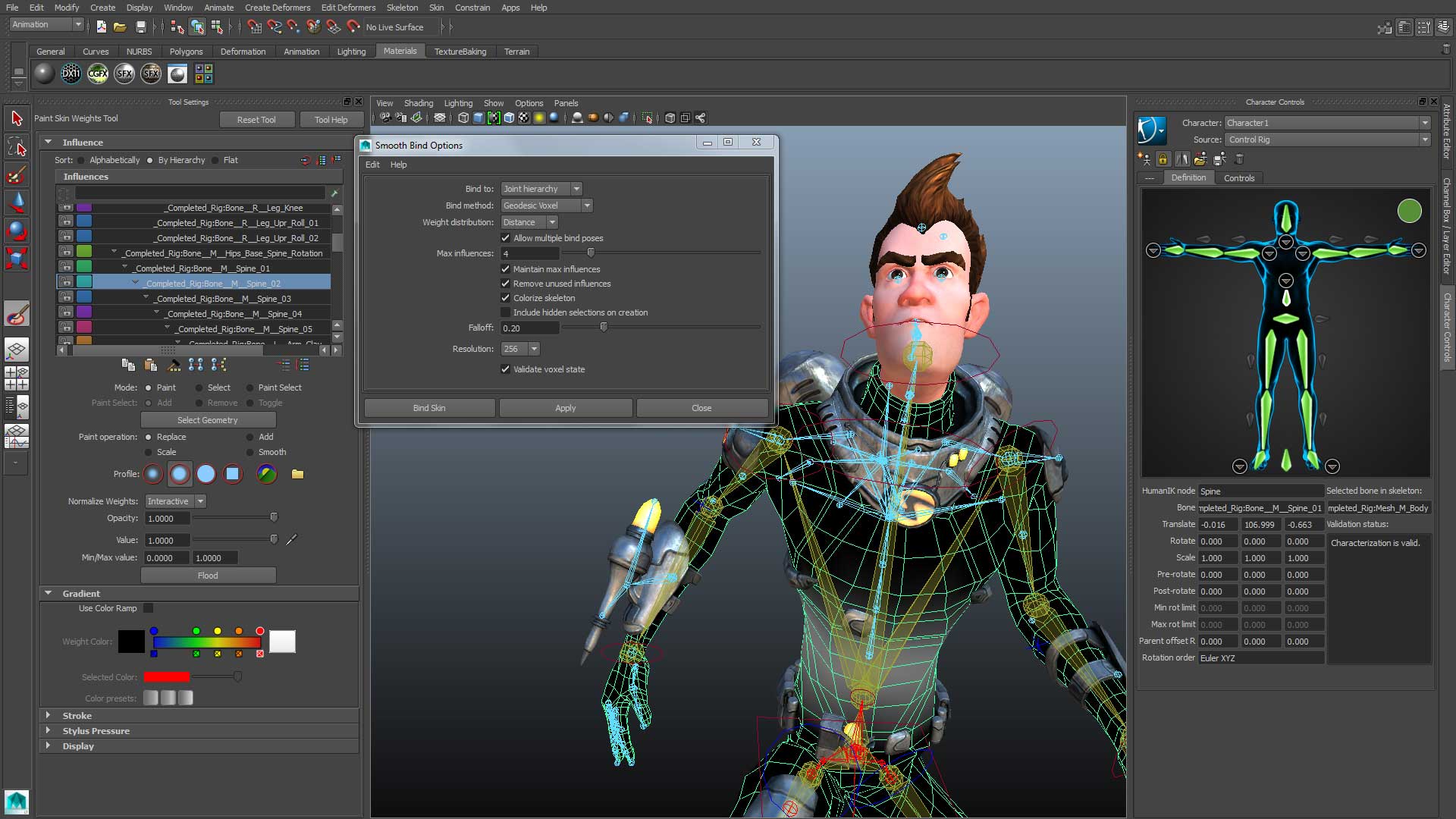
Beginner's Guide to Maya Autodesk: Perfect for Students
Are you an aspiring 3D artist or animator looking to break into the world of visual effects, animation, and 3D modeling ? If so, Autodesk Maya should be at the top of your list of software to learn. As an industry-standard 3D computer graphics application used by professionals in the film, television, game development, and architecture industries, Maya is an essential tool for anyone serious about pursuing a career in these fields.
In this comprehensive beginner’s guide, we’ll take you through the basics of getting started with Maya, covering everything from its user interface and modeling tools to animation principles and rendering techniques. Whether you’re a student in a related field or a self-taught enthusiast, this guide will provide you with a solid foundation to build your Maya skills.
Understanding Maya's User Interface
Before we dive into the nitty-gritty of Maya’s tools and features, let’s first understand its user interface. When you open Maya, you’ll be greeted by a workspace divided into several viewports or panels. These viewports display different perspectives of your 3D scene, allowing you to view and manipulate your models from various angles.
The main viewports you’ll encounter are:
1. Perspective View: This viewport provides a 3D perspective of your scene, similar to how you would view the world through a camera lens.
2. Orthographic Views: These viewports (top, side, and front) display your scene from a specific orthogonal direction, providing a more technical and precise view.
3. Outliner: The Outliner displays a hierarchical list of all the objects in your scene, making it easier to select and organize your elements.
4. Attribute Editor: This panel allows you to view and modify the properties and attributes of selected objects, such as their position, rotation, and scale.
Alongside these viewports, you’ll find various menus, toolbars, and shelves that provide access to Maya’s extensive range of tools and features.
Polygonal Modeling Basics
One of the primary uses of Maya is for creating 3D models, and polygonal modeling is one of the most common techniques used in the software. Polygonal models are made up of vertices (points), edges (lines connecting vertices), and faces (flat surfaces enclosed by edges).
To get started with polygonal modeling in Maya, you can create basic primitive shapes such as cubes, spheres, cylinders, and planes. These primitives serve as a foundation for more complex models, which you can create by manipulating their vertices, edges, and faces using various tools and techniques.
Some essential polygonal modeling tools in Maya include:
1. Extrude: This tool allows you to create new geometry by extending existing faces outward.
2. Bevel: The Bevel tool adds smoothed edges or corners to your models, giving them a more organic and refined look.
3. Split Polygon Tool: This tool lets you divide a single face into multiple faces, allowing for more detailed modeling.
4. Merge Vertices: As the name suggests, this tool merges selected vertices, helping you clean up and optimize your models.
As you become more proficient with these tools, you can explore advanced techniques like subdivision surface modeling, which allows you to create smooth, organic shapes with a relatively low polygon count.
Understanding Materials and Textures
Once you’ve created your 3D models, the next step is to apply materials and textures to bring them to life. Maya offers a powerful material editor that allows you to create and apply various types of materials, such as lambertian (diffuse), blinn (glossy), and phong (shiny) materials.
To add realism to your models, you can also apply texture maps. Texture maps are 2D images that are projected onto the surfaces of your 3D models, adding details like color, bump, displacement, and more. Maya supports a wide range of texture file formats, including popular choices like PNG, JPEG, and TIFF.
One crucial aspect of texturing in Maya is UV mapping. UV mapping is the process of flattening a 3D model’s surfaces onto a 2D texture map, ensuring that the textures are properly projected onto the model. Maya’s UV editor provides tools for creating and editing UV maps, allowing you to control how textures are applied to your models.
Animation Principles and Techniques
Maya is a powerhouse when it comes to animation, offering a comprehensive set of tools and features for bringing your creations to life. Before diving into the technical aspects of animation in Maya, it’s essential to understand the fundamental principles of animation, such as squash and stretch, anticipation, staging, and follow-through.
In Maya, you can animate objects by setting keyframes at specific points in time. Keyframes define the position, rotation, and scale of an object at a particular moment, and Maya interpolates the movement between these keyframes to create smooth animations.
Maya’s Graph Editor is a powerful tool that allows you to visualize and manipulate animation curves, giving you precise control over the timing and movement of your animations. You can adjust the curves to create different types of motion, such as ease-in, ease-out, or custom curves.
For character animation, Maya offers a robust rigging system that allows you to create intricate skeletal rigs for your character models. These rigs enable you to control the movement of your characters’ limbs, facial expressions, and other elements, making it easier to create realistic and expressive animations.
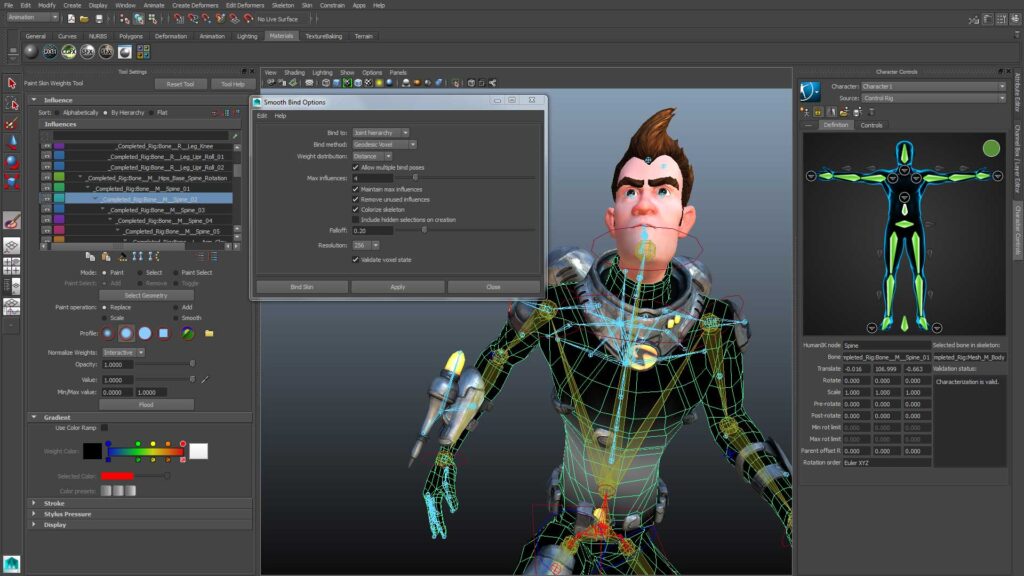
Rendering and Output
Once you’ve completed your modeling, texturing, and animation work in Maya, the final step is to render your scenes and prepare them for output. Maya offers several rendering engines, including the built-in Maya Software renderer and the more advanced Arnold renderer (available as a separate plugin).
Before rendering, you’ll need to configure various settings, such as resolution, anti-aliasing, and ray tracing options, to achieve the desired quality and performance. Maya also provides tools for setting up lighting, shadows, and other rendering effects to enhance the realism of your final renders.
After rendering, you can export your animations and models in various file formats, depending on your intended use. For example, you might export image sequences for film and video projects, or FBX or OBJ files for game engines or other 3D applications.
Learning Resources for Maya Beginners
While this guide provides an overview of the basics of Maya, there’s always more to learn and explore. Here are some recommended resources for beginners looking to further their Maya skills:
1. Autodesk Maya Learning Channel: Autodesk’s official YouTube channel offers a wealth of tutorials, tips, and learning resources for Maya users of all levels.
2. Maya Documentation: Autodesk’s documentation for Maya is comprehensive and well-organized, covering every aspect of the software in detail.
3. Online Tutorials and Courses: Platforms like Pluralsight, LinkedIn Learning, and Udemy offer a variety of online courses and tutorials for learning Maya, ranging from beginner to advanced levels.
4. Books: There are numerous books available on Maya, covering topics like modeling, animation, rigging, and more. Some popular options include “Autodesk Maya 2023 Basics Guide” by Serdar Hakan Düzgören and “Introducing Maya 2023” by Dariush Derakhshani.
5. Maya Communities: Joining online communities and forums, such as the Autodesk Maya Forums and various subreddits, can provide you with a supportive network of fellow Maya users to ask questions, share work, and stay up-to-date with the latest developments.
Conclusion
Mastering Autodesk Maya is a journey that requires dedication, practice, and a willingness to continuously learn and improve. As a student, investing your time and effort into learning this powerful software will not only enhance your skillset but also open up a world of opportunities in the exciting fields of 3D animation, visual effects, and more.
By following this beginner’s guide, you’ll have a solid foundation to build upon as you continue to explore the depths of Maya’s capabilities. Remember, the key to success is to stay curious, experiment with the tools, and never stop learning. With perseverance and a passion for your craft, you’ll be well on your way to creating stunning 3D masterpieces with Maya.
Get in Touch with us
Unlock Your Animation Potential and Start your Animation Journey Now!
- All Posts
- Blog
- Back
- Animation
- CGI
- Graphic design
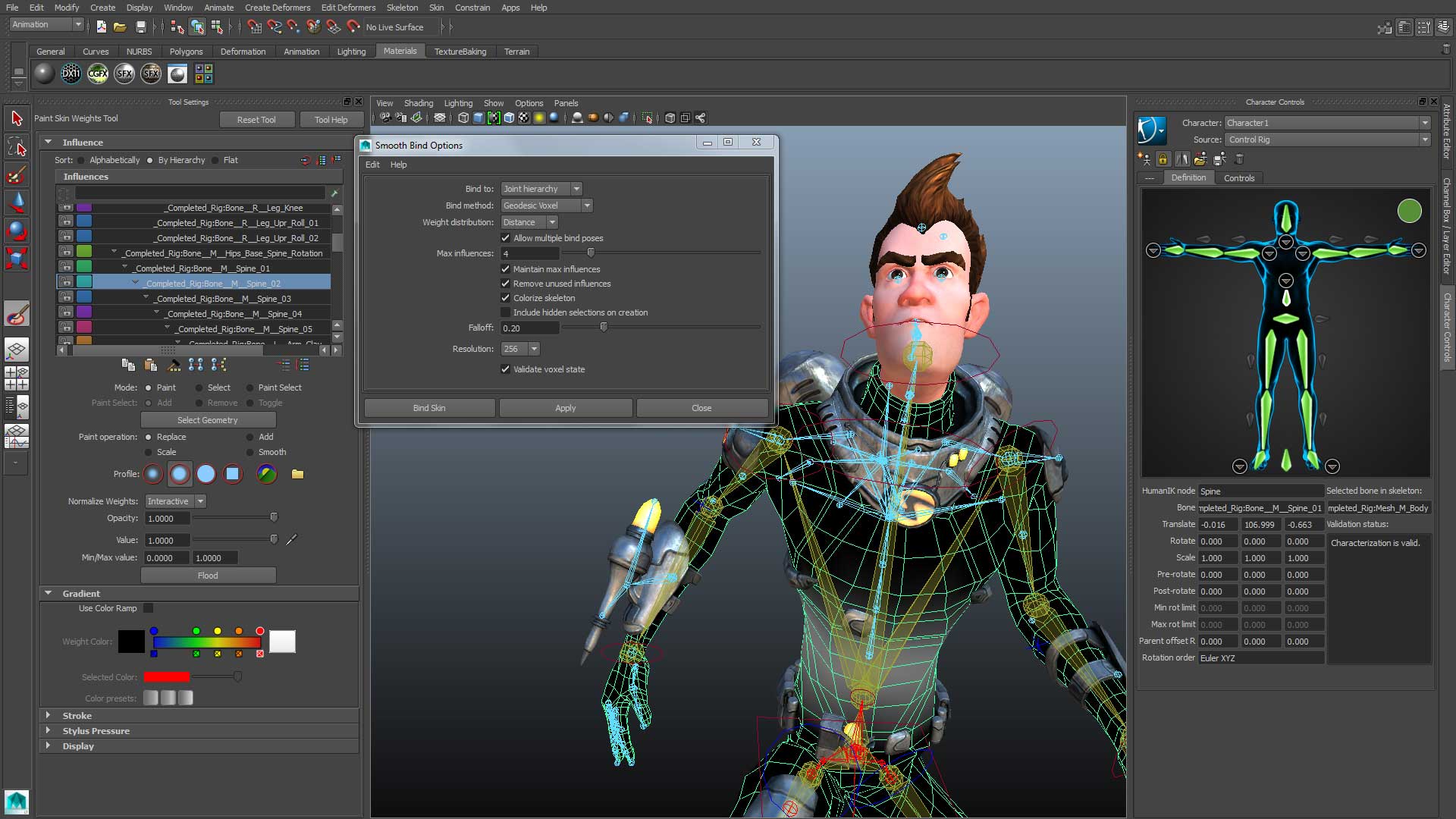
Animation Softwares Home How to make 2D Animation in Blender for beginners? How to make 2D Animation in Blender for…
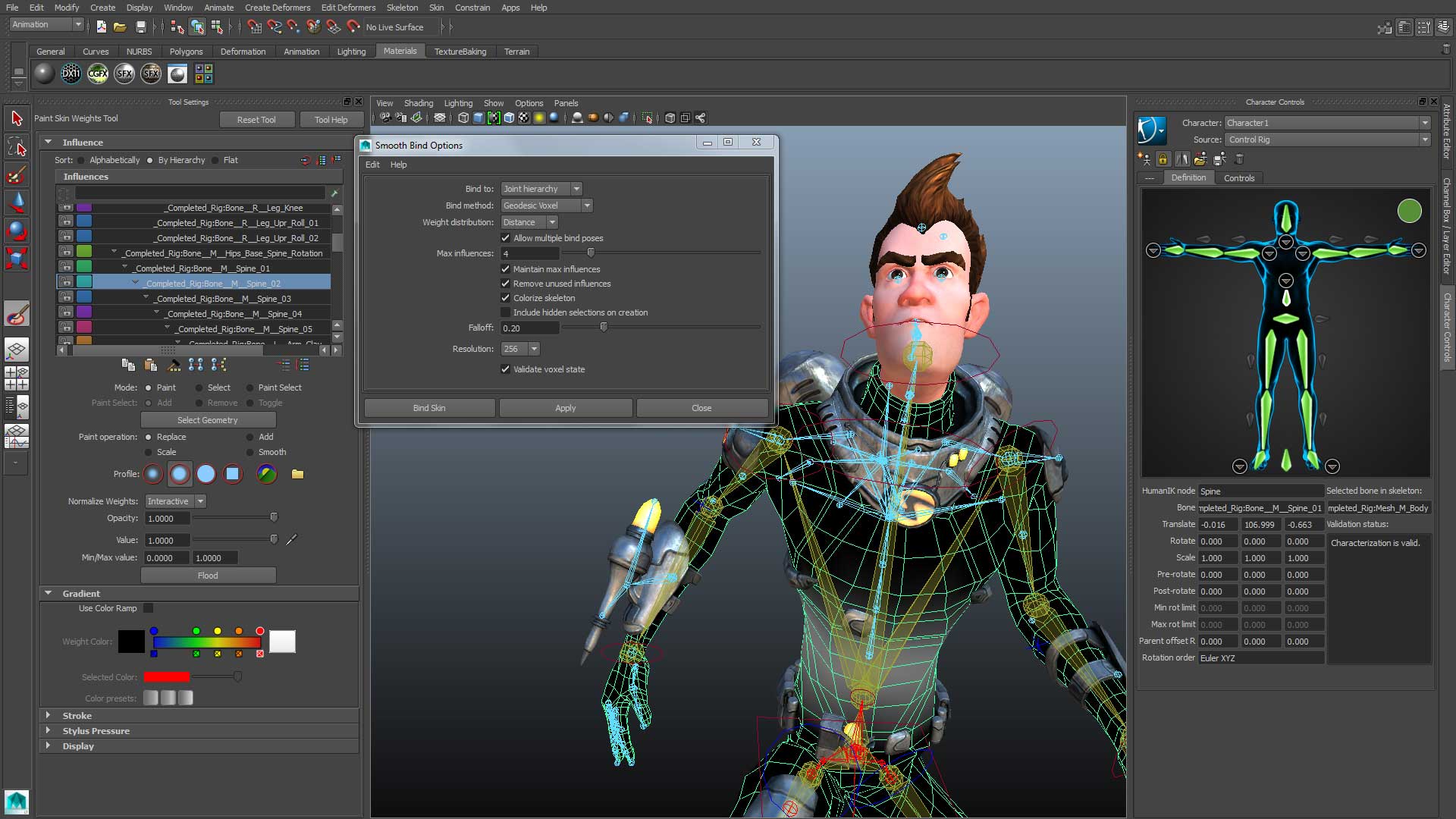
Beginner’s Guide to Maya Autodesk: Perfect for Students Are you an aspiring 3D artist or animator looking to break into…
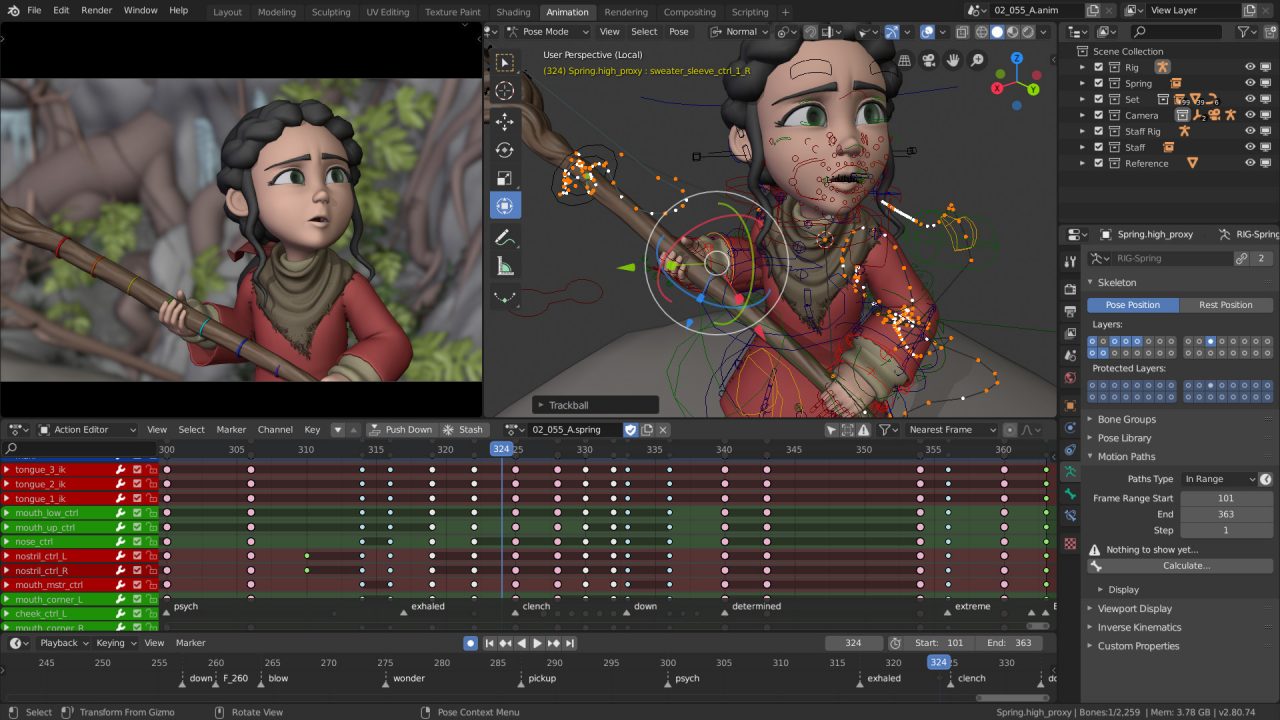
What is Blender Software ? What is it Used For? In the dynamic world of animation, the tools you choose…

What are the Differences between VFX and CGI? Is CGI better than VFX? Welcome to the Northern School of Animation’s…

What are the 8 types of graphic design in art? Graphic design is a multifaceted field that encompasses a wide…

What is CGI? What is the process of CGI in animation? In the ever-evolving world of animation, a technological revolution…

Boost Your Skills: 5 Must-Know 3D Animation Techniques

5 Tips to Boost Your Animation Career Salary

Unleashing Creativity: 5 Essential 2D Animation Software Tools
